You sell musical instruments on the web. You want to find out the following about your members:
![]() The
instruments they play
The
instruments they play
![]() If
they are planning to buy an instrument for someone else
If
they are planning to buy an instrument for someone else
To answer these questions, you create an attribute for each of these pieces of information. The attribute itself takes the form of a question. Next, you create a survey and send it to your members; when they answer the survey, each answer is attached to their member profiles as an attribute of that profile. You can use these attributes to achieve more specific targeting for your email campaigns. For example, if a member answers that they play the guitar, and you have a big guitar clearance sale coming up, you know that you should include that member in your campaign. However, if she plays the drums, you may want to exclude her.
For our example, we'll create the attribute that gives you information about which instruments a member plays.
1. In the side navigation bar, click Email Marketing, and then click Lists.
2. Click on the List and select the Attributes text link.
The Add Attribute button appears.
3. Click on the Add Attribute button to display a new attribute to name.
4. Click the Attribute Name box, and then type What instruments do you play?
5. Click the Type drop-down list, and then choose Multiple Checkbox.
6. In the Value drop down, click the Add Value button, double-click the placeholder text, then type guitar, and then click the OK button.
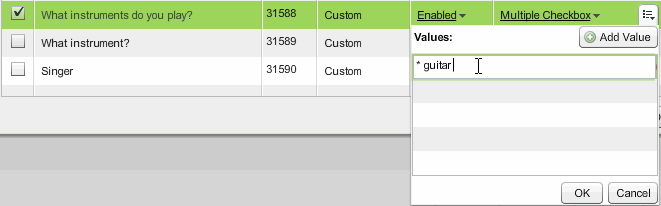
7. Repeat step 6 to add each of the following:
bass
drums
keyboards
horns
other
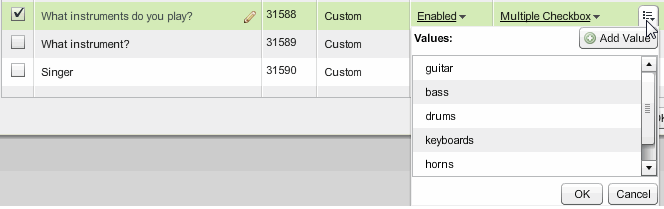
8. When you are finished, click the OK button.